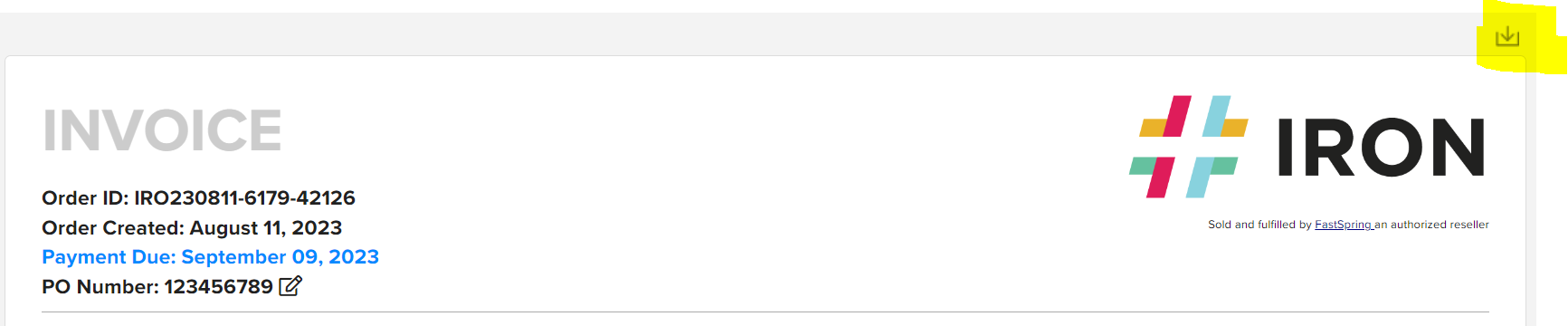Step-by-step instructions to create a purchase order
You may create a Purchase Order (PO) and link this with your own custom customer reference, directly through the Iron webstore.
NOTE: Purchase orders are not available for subscriptions with automatic renewals or gift purchases.
Please follow the steps below:
- Select the license type you require and the customization options
- Click the Buy License button
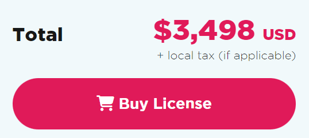
- Select the Invoice payment option
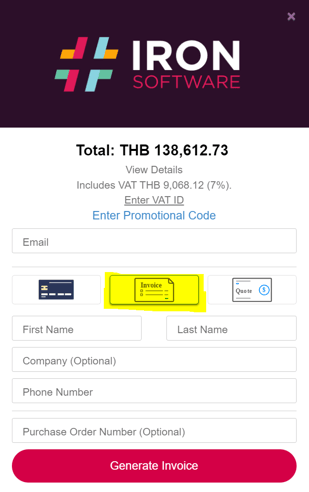
- Enter your details, including your Purchase Order Number:
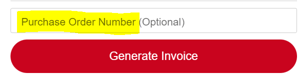
- Click the Generate Invoice button
- Select View Invoice
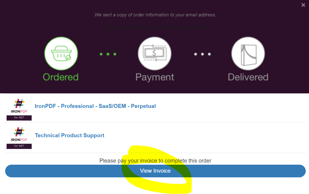
- The PO Number is displayed and can be edited until the payment method is selected

- Purchase Orders (Invoices) may be paid by Check, Credit/Debit Card, or other payment methods depending on your location. For a complete list, please see https://fastspring.com/docs/payment-methods-accepted-by-fastspring/
- Clicking Pay Now will display the available payment options:
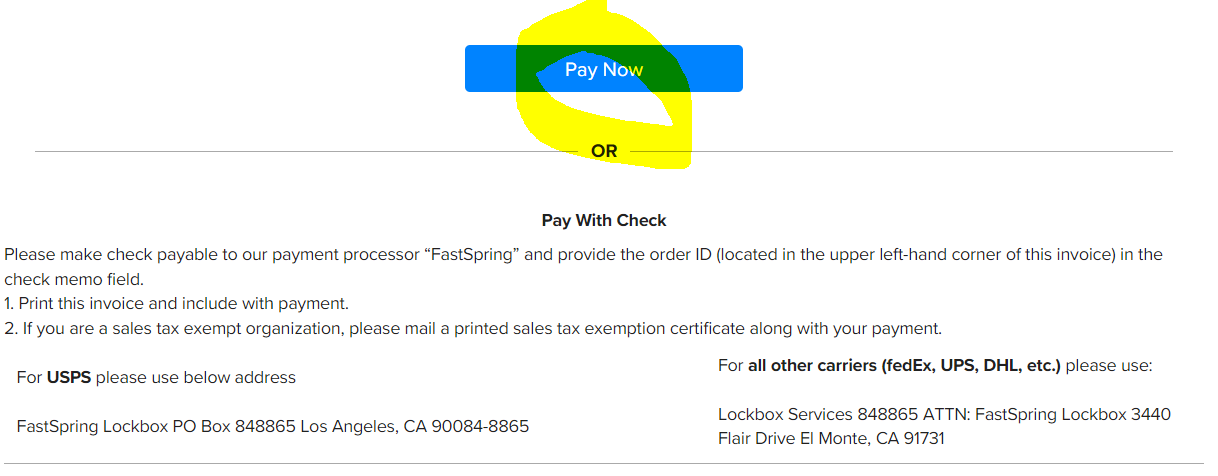
- Select the Wire Transfer option

- Banking information is displayed:
IMPORTANT: The Account and Routing Number change PER INVOICE and should not be re-used. The Payment Reference MUST be included or the wire transfer cannot be linked to the purchase.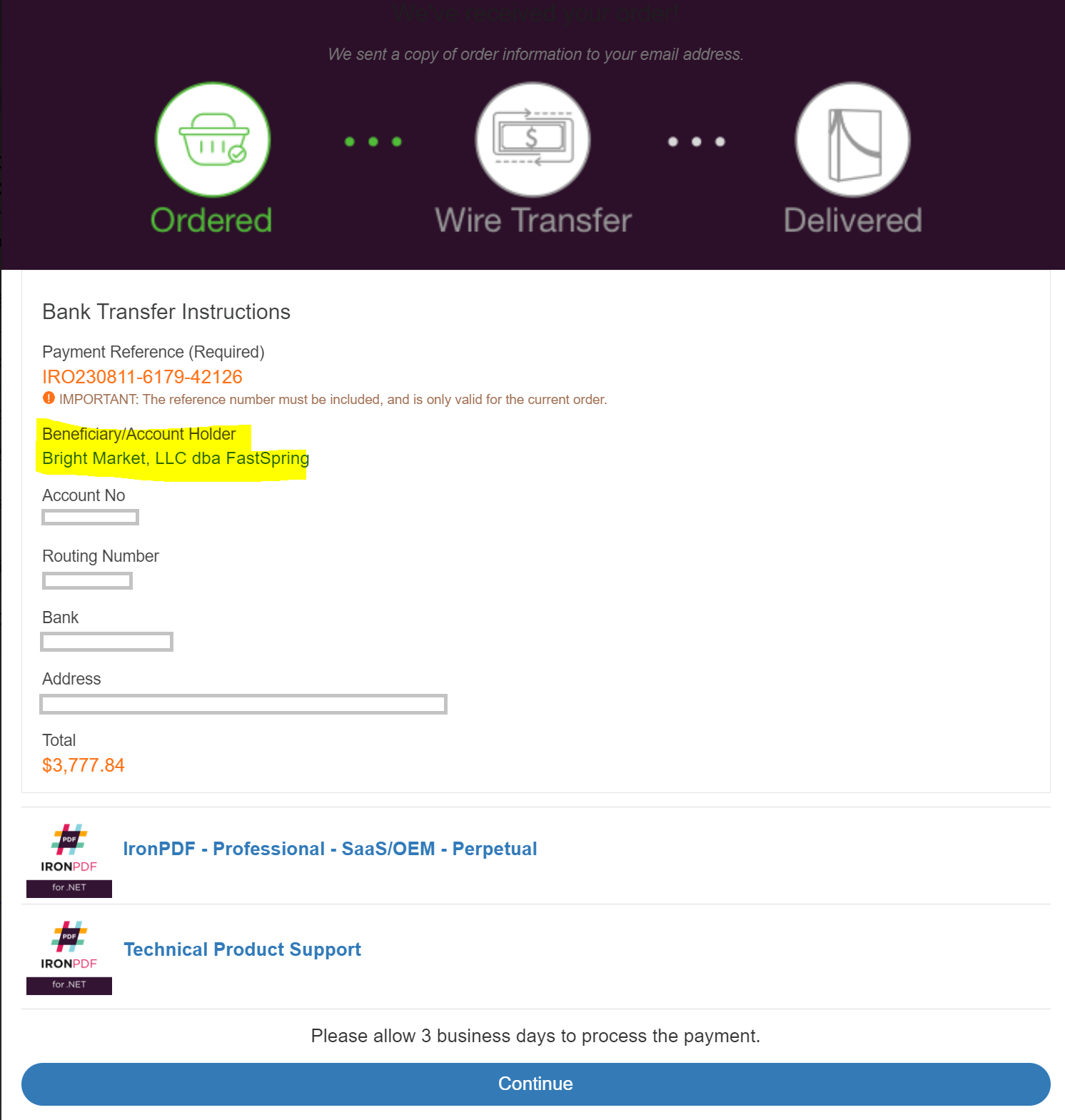
- Click Continue to view the update invoice
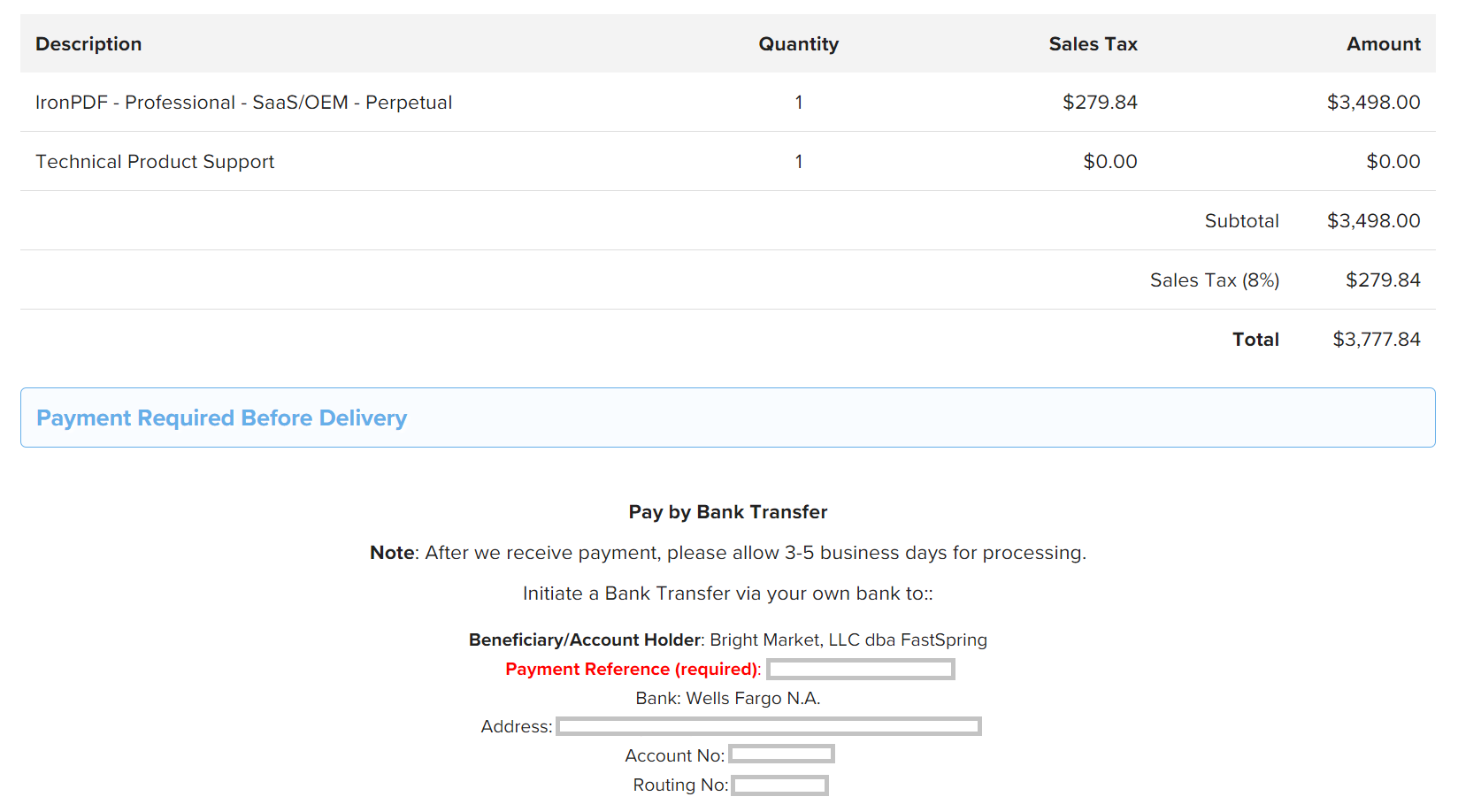
- The invoice can be saved as PDF