[Public] Fixing gRPC Connection Errors with IronPDF in Azure Containers (.NET Framework and .NET Core)
Are you deploying IronPDF in a Docker container or Azure Container Instance and seeing mysterious gRPC connection errors?
Errors like:
Grpc.Core.RpcException: Status(StatusCode="Unavailable", Detail="failed to connect to all addresses")
Or:
Status(StatusCode="Unknown", Detail="Stream removed")
can interrupt your PDF generation flow — especially after periods of inactivity or when dealing with long-running operations.
This guide explains how to fix these issues across .NET Framework and .NET Core+ using the correct gRPC setup with retry logic and connection configuration.
Why This Happens
These issues are typically caused by:
-
Containers going idle (e.g., in ACI or App Service)
-
Lack of retry configuration in the gRPC client
-
Premature stream closure (HTTP/2 behavior)
-
Improper connection setup for your platform (.NET Framework vs. Core)
How to Fix It
✅ 1. Prevent Container Idle Shutdown
In Azure Container Instances (ACI) or Azure App Service:
-
Use a dedicated plan, not consumption-based
-
Ensure restart policy is set to
Always -
Consider Azure Kubernetes Service (AKS) for long-lived containers
✅ 2. Use the Correct gRPC Channel for Your .NET Version
🔷 .NET Framework: Use Grpc.Core.Channel with Retry Logic
.NET Framework does not support GrpcChannel.ForAddress() from Grpc.Net.Client. You must use Grpc.Core.Channel, and manually inject retry configuration via grpc.service_config.
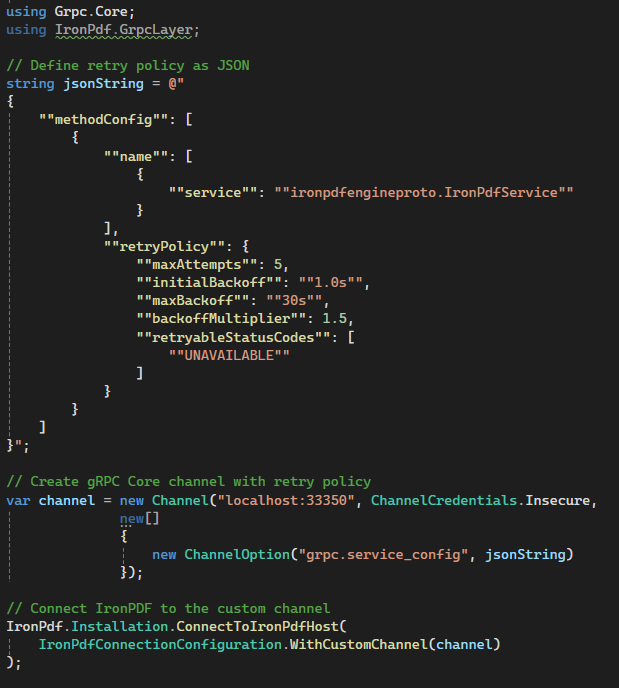
Grpc.Net.Client.GrpcChannel with Retry Policy✅ 3. Use .RemoteServer(...) for Simpler Configuration
In many cases, especially with cloud deployments, this is all you need:
IronPdf.Installation.ConnectToIronPdfHost(
IronPdfConnectionConfiguration.RemoteServer("http://your-container-host:33350")
);
Avoid using .Docker() unless the IronPDF engine and your app share the same local Docker network.
In Kubernetes setup, pods within the same cluster share the same network, and .Docker() is likely to work in such case..RemoteServer() is for when hosting the IronPdfEngine on a separate server, with the client accessing it via the HTTPS protocol, which might not work with k8s.
✅ 4. Prevent Auto-Shutdown Between Calls
Set this flag to keep the engine alive between requests:
IronPdf.Installation.SkipShutdown = true;
🔁 Summary: Recommended gRPC Setup by Platform
| Runtime | Recommended Channel API | Retry Support | Notes |
|---|---|---|---|
| .NET Framework | Grpc.Core.Channel(...) |
✅ (via JSON config) | Use WithCustomChannel() |
| .NET Core / 5+ | Grpc.Net.Client.GrpcChannel.ForAddress(...) |
✅ (via ServiceConfig) | Use WithCustomChannel() |
| Any | RemoteServer(...) |
✅ (basic retry) | Simplest setup |
🧪 Debug Tips
-
Set these environment variables in your Dockerfile to enable gRPC logs:
ENV GRPC_TRACE=all
ENV GRPC_VERBOSITY=DEBUG
-
Monitor logs:
-
cef.log: Chromium (PDF engine) internals -
IronSoftware.log: IronPDF lifecycle and rendering info
-
Final Thoughts
Running IronPDF in Docker or ACI is powerful — but only when gRPC is configured correctly for your .NET runtime. Whether you're using .NET Framework or Core, the right setup ensures reliability, especially in production.
If you're seeing random gRPC exceptions, implement retries and use the correct connection method for your environment.
